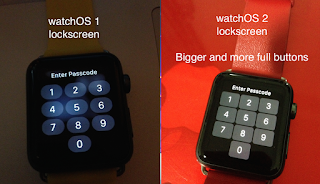The wait is over...
Here comes the Apple Watch watchOS 2!
Download now
If you own Apple Watch and haven't upgraded to Apple Watch latest OS: watchOS 2, then now you should upgrade it, because the watchOS 2 is available to download.
What's new and noticable
So what is new on watchOS 2?
There are plenty of new features built into watchOS 2, however here is the summary of the most noticeable changes and most usable for you:
0. Bigger and more 'full' buttons on Lockscreen
As you can see from the image above, watchOS 2 lockscreen buttons are bigger and square, make it more space for your finger to key in the passcode.
1. New watch faces
Timelapse, photo album and photo are the new watch faces available in watchOS 2.
There are also background color addition to the existing watch faces, such as in Chronograph, you can now choose dark green, dark grey, instead of black and white only.
2. Nightstand mode
Apple has not yet successful to make battery life in Apple Watch to be as great as those in Pebble, that's why Apple made Nightstand mode instead, where when you put your Apple Watch in the night for sleeping, you can make it as a desk clock. Put the Apple Watch on its side while charging and that's it.
3. Native Apps
When I first run my first 3rd party app on my Apple Watch using watchOS 1, I'm a bit disappointed by the app performance, especially when you activate the app/game for the first time. It was just like forever loading.
Now Apple has fixed it with introducing native apps into the Apple Watch, where apps/games activate and run faster.
4. More powerful Siri
Just like iOS 9, watchOS 2 also includes a more powerful Siri. You can now ask her to do calculation for you, ask direction and transit direction, check your glances and so much more.
5. Activation Lock
I don't know why the reason Apple didn't bring this feature in the first place on the original watchOS, but right now they do it right by introducing Activation Lock to the Apple Watch, so should you lost your Apple Watch, nobody ever - at least for the time being - be able to use your Apple Watch without your permission - unlocking the device.
6. Add more friends
Previously on the original watchOS 1, Apple only allows you to save so-called speed dial of your friends/family members contacts up to 12 contacts. Now still the same 12 contacts, but Apple allows you to have multiple pages consists of 12 contacts each.
So, if you own Apple Watch and haven't upgraded it to watchOS 2, wait no more!
For more FREE Apps, FREE Games FREE Tips & Tricks and news related to Apple Watch, visit:
http://myapplewatch.blogspot.sg/
PS: some images are courtesy of Apple, Inc. www.apple.com